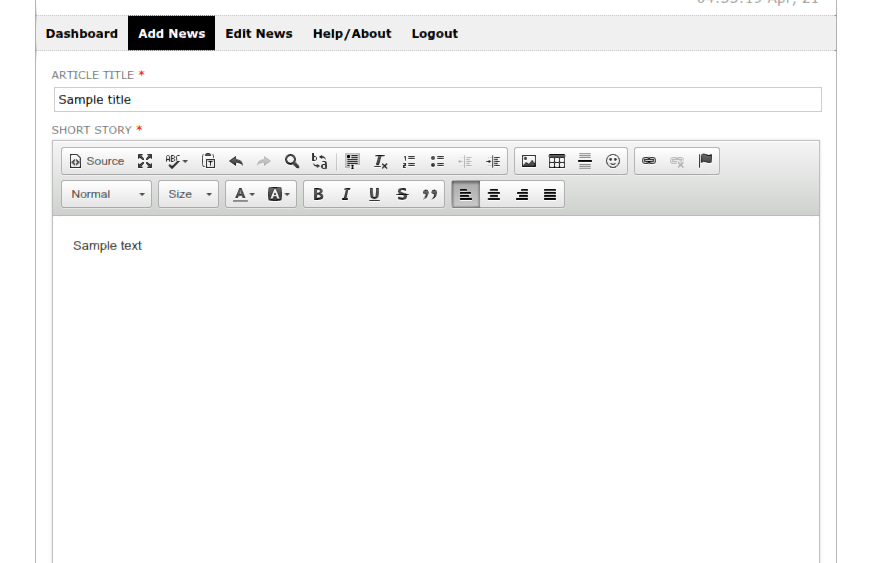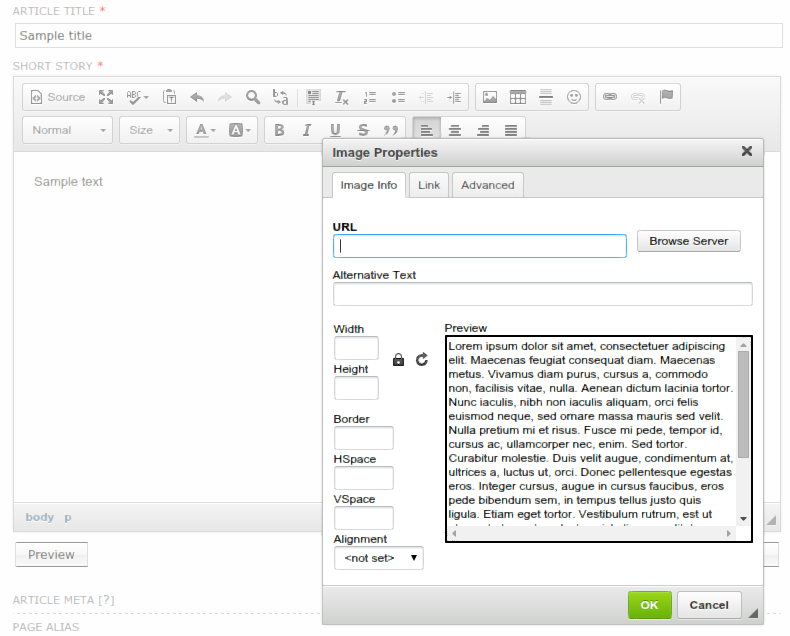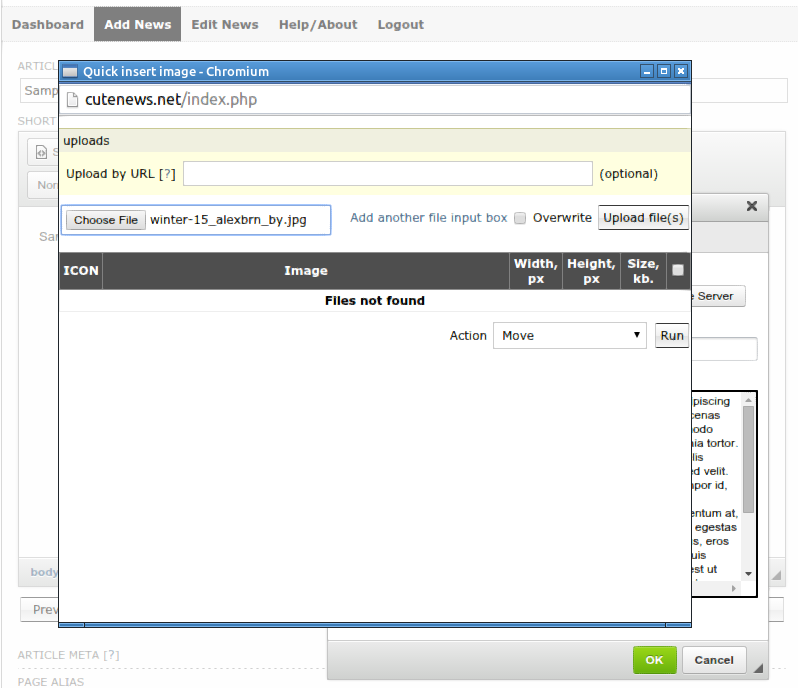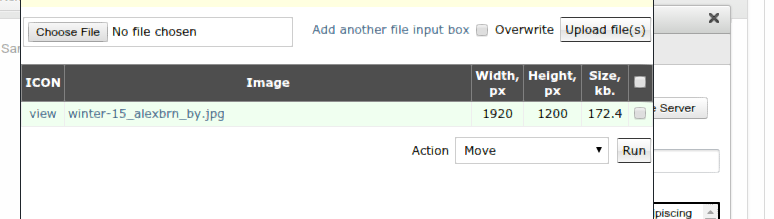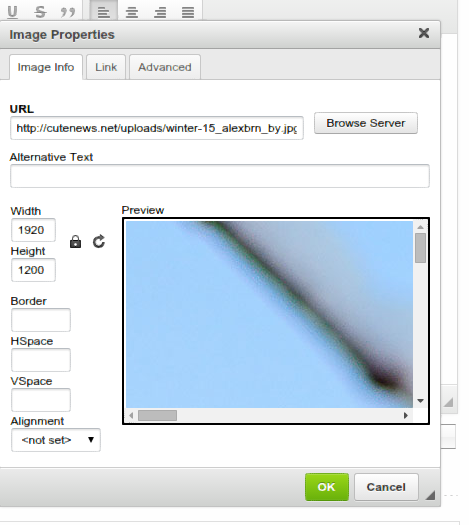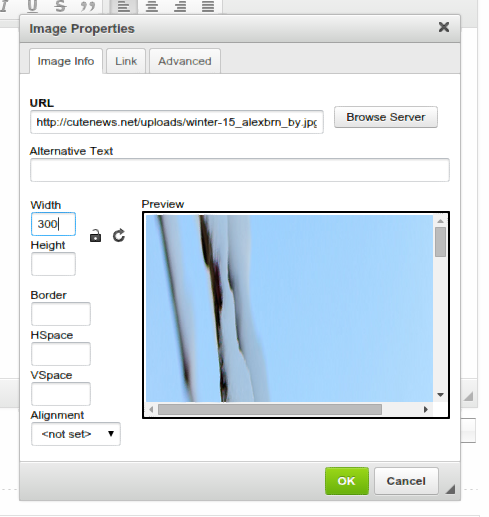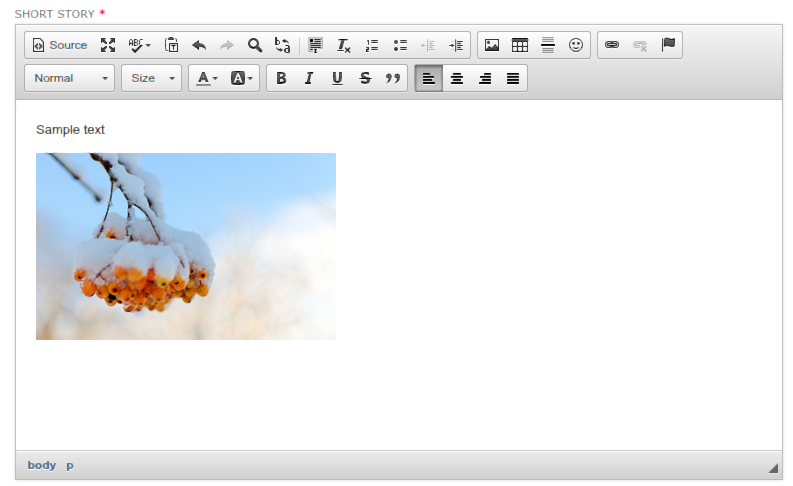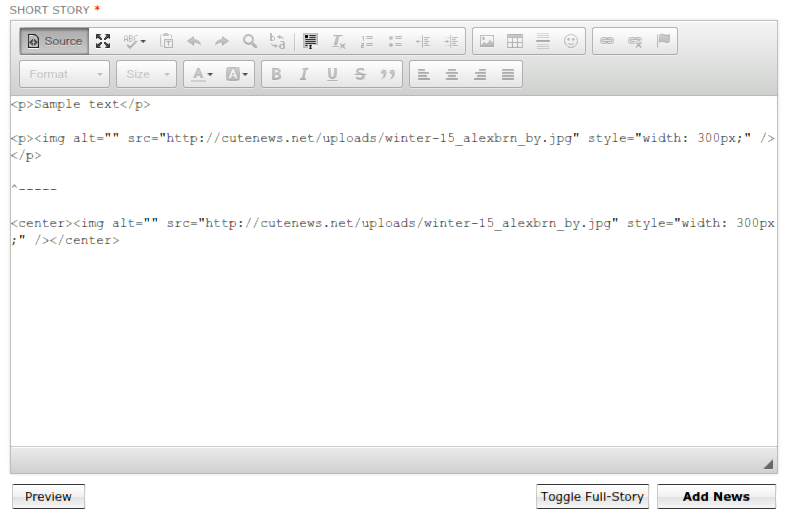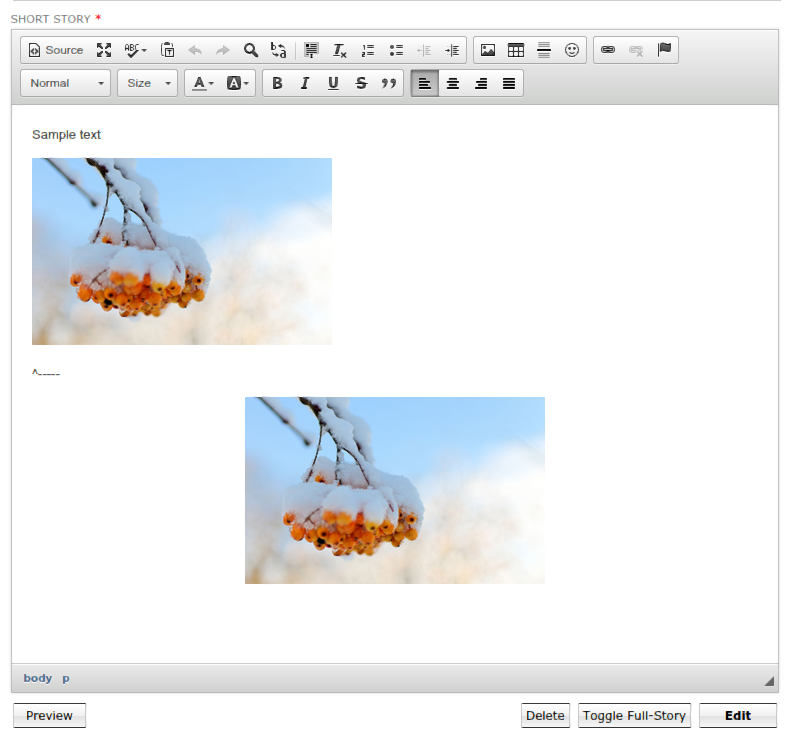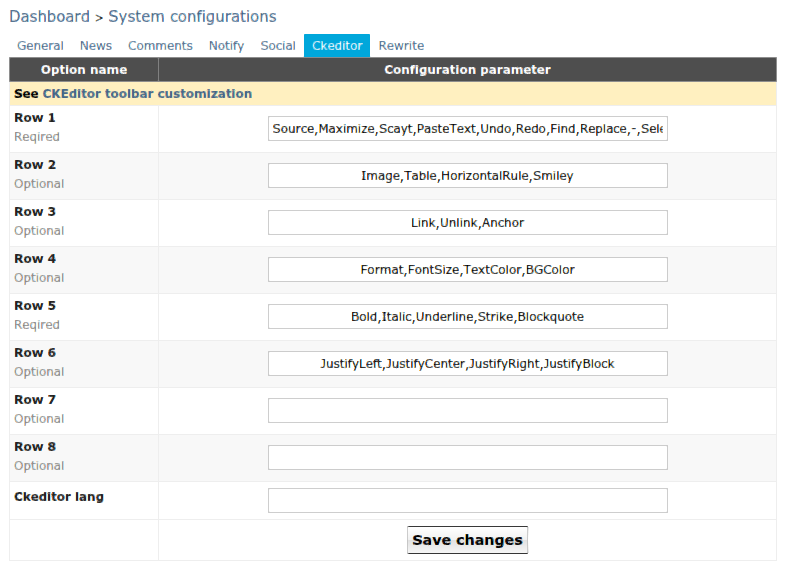To create and center an image, kindly follow the steps:
1. Create and open a news item in CKEditor.
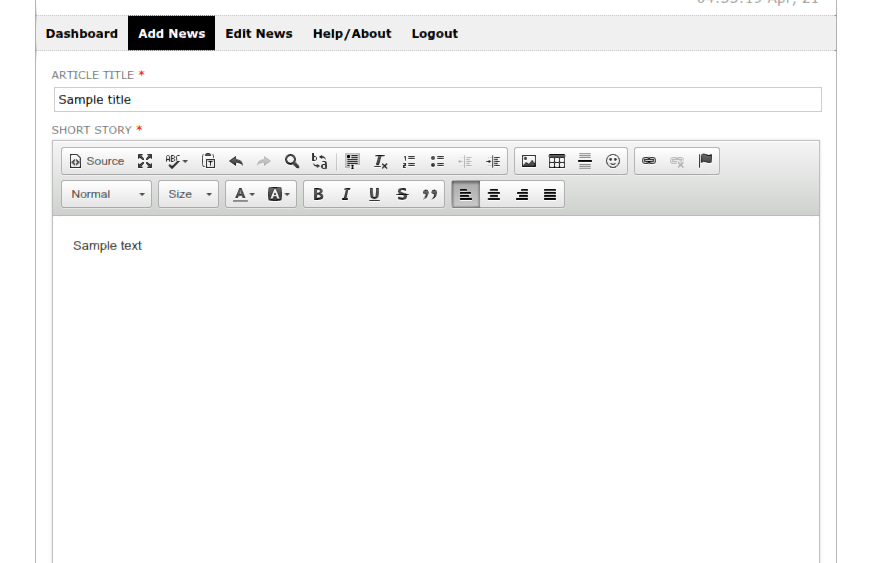
2. Click Insert Image and in the opened window click the Browse Server button.
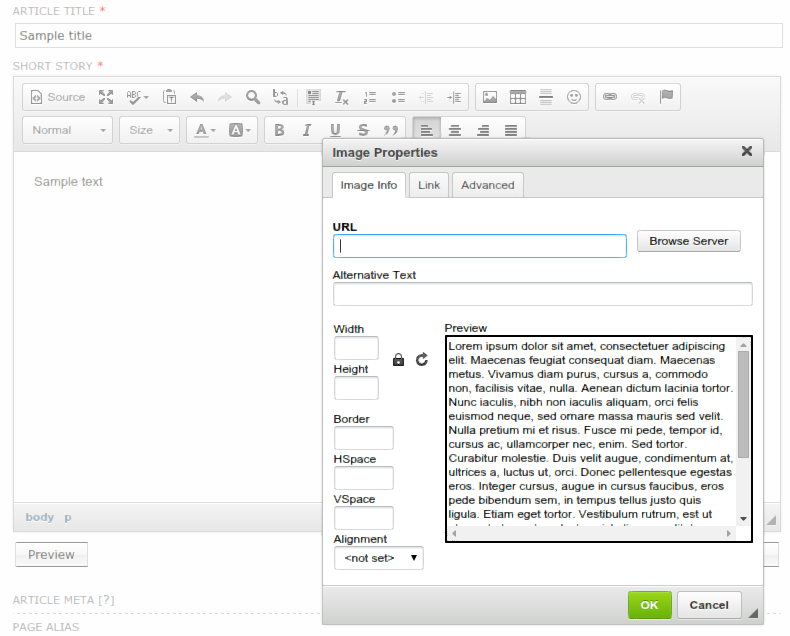
3. Upload an image (or choose an existing one).
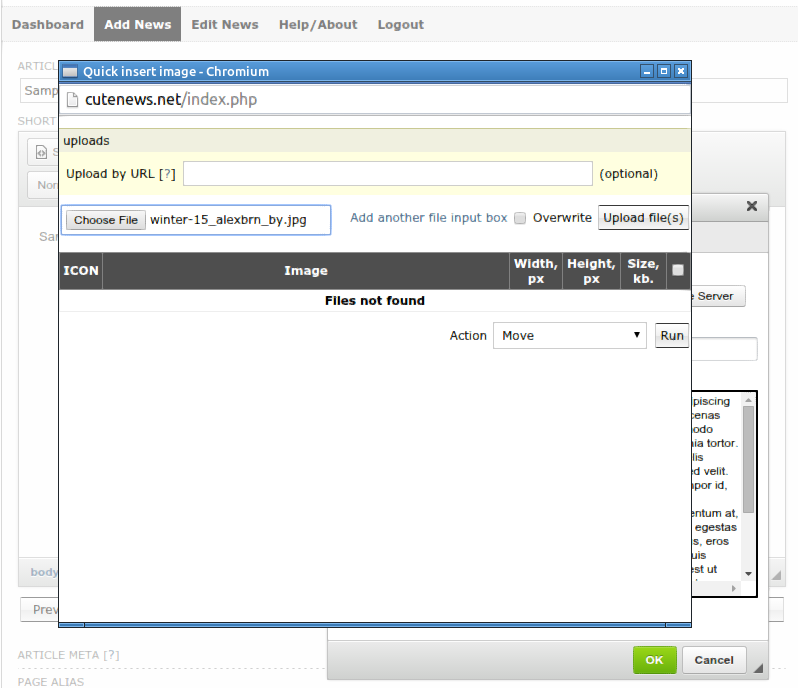
4. Click on the title of the image.
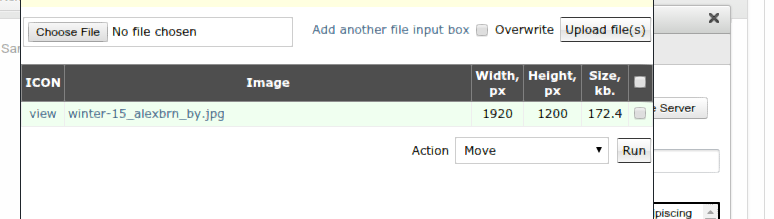
5. When the image will appear in the popup window, click on the lock symbol (optionally).
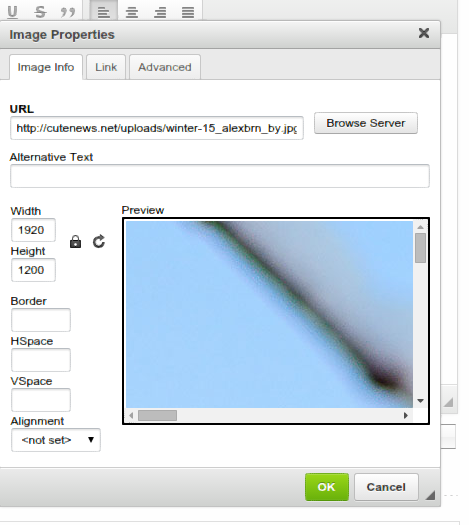
6. You will see the image size parameters (300 pixels in width and the height of the image set by default). Click OK.
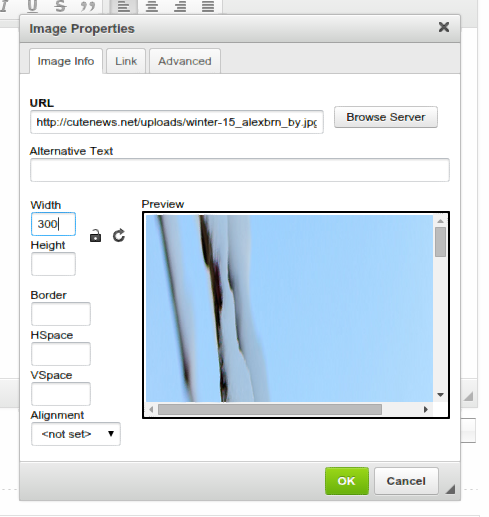
7. Click on Source.
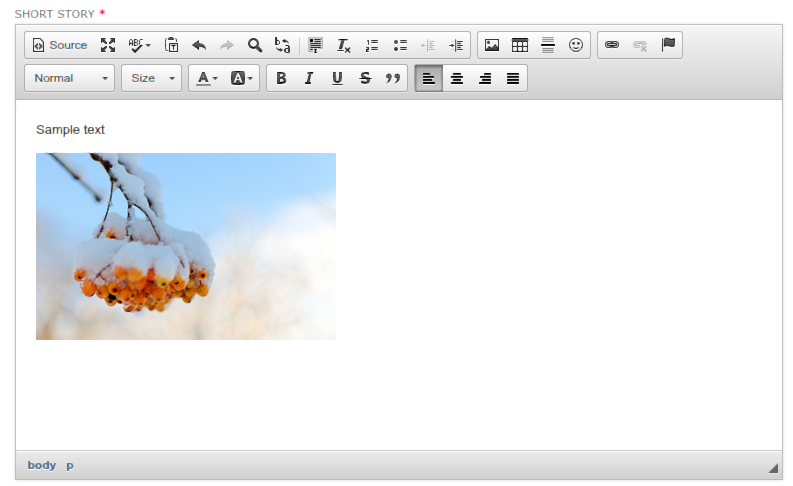
8. Instead of the <p> tag, enveloping <img>, enter <center>, add or save the news.
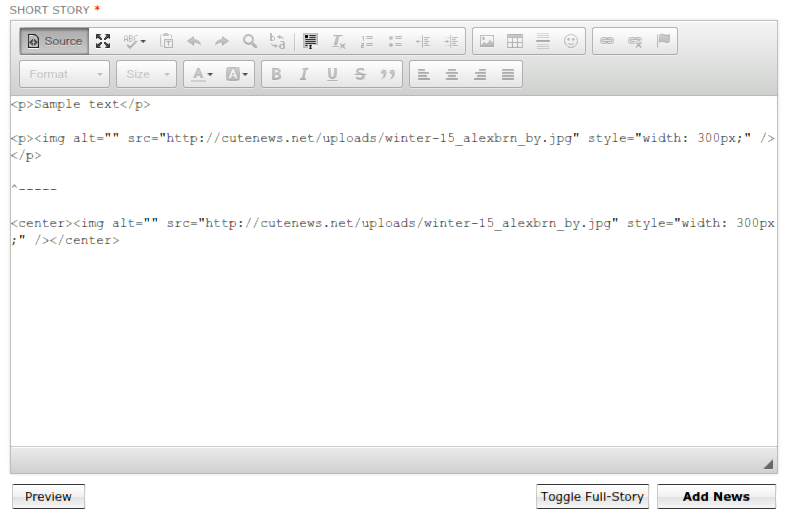
9. You get the result.
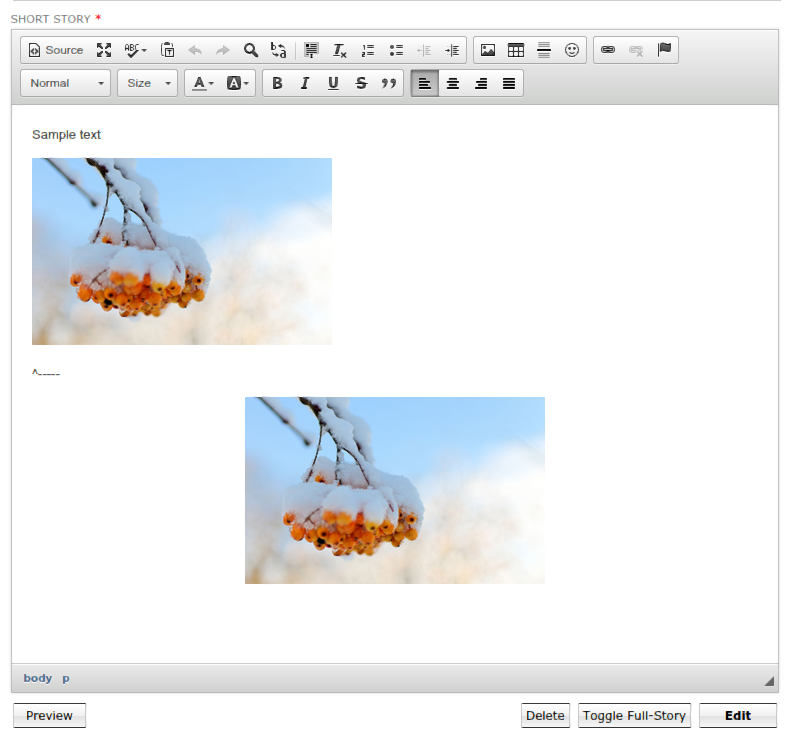
To insert from Word try the following steps:
10. Go to Dashboard> System configurations.
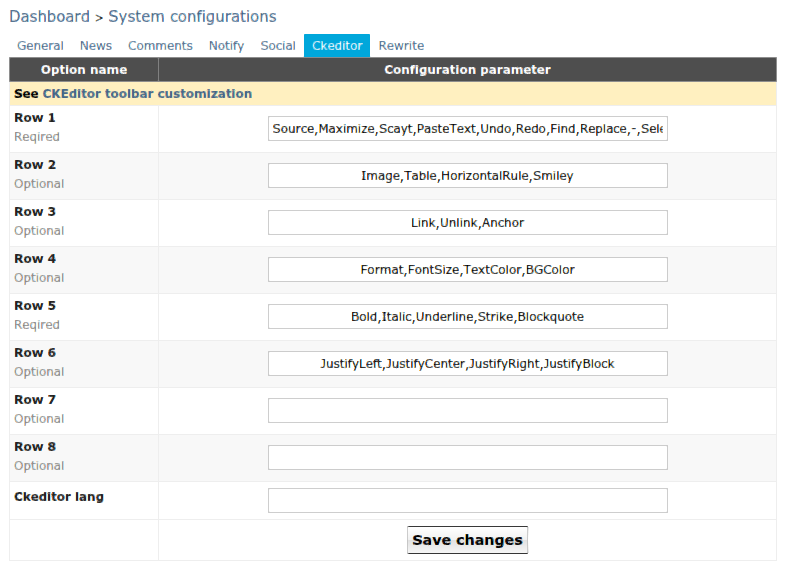
In Row 1, add ",PasteFromWord" after PasteText " to get the following:
Source,Maximize,Scayt,PasteText,PasteFromWord,Undo,Redo,Find,Replace,-,SelectAll,RemoveFormat,NumberedList,BulletedList,Outdent,Indent
After that, use the button with this icon. Simple copying / pasting in CKEDitor may not help.
We also need to mention that the plugin is the official one from the developers of CKEditor and we are not responsible for the way the information will be displayed by CKEditor and its plug-ins.
As to the search, please provide a link to the post or write here how you work with the search, for us to understand the process better.
Best regards,
CN Support team
![]()