Topic: Migration and Installation
<div align="center">Installation and migration of Cutenews 2.0</div>
First you should download the latest version from the site. The automatic update was removed so to install and update the programs you should work with FTP.
Let's specify some points. We will use the Linux OS, Apache2 server, and the folder /var/www where the Cutenews will be installed. Apache2/PHP4 or PHP5 are supposed to have been already installed, and http://localhost is shown in /var/www/index.php. Also writing to the folder www is available not only for Apache but for a user.
<div align="center">Clear installation</div>
Create the folder 'Cutenews' for installation of the latest version. Unpack all the files from the folder 'zip' to /var/www/cutenews. Make sure that you have the folders cdata and uploads and they are available for writing. For it enter to the browser line http://localhost/cutenews
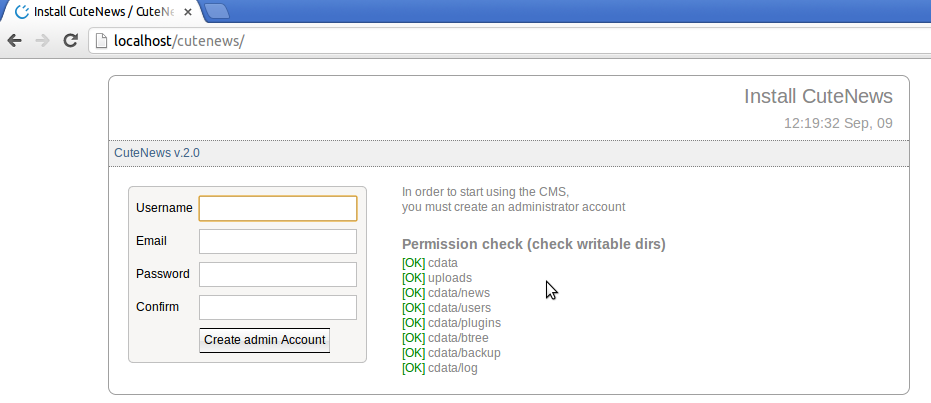
If you see [OK] in fornt of all the folders, find the button [Create admin Account]. Enter necessary data (Username, email, password and confirm). For example, a username = admin.
Attention! While migration you should create a new admin account because we have a different way of user storage in the new version.
If everything is correct you will see a welcome page.
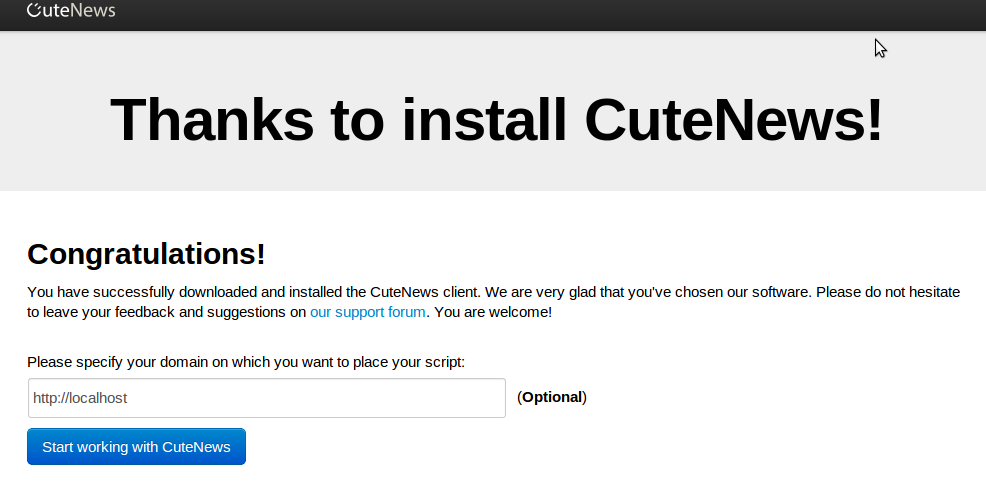
Click 'Start working with Cutenews' and see the admin panel.
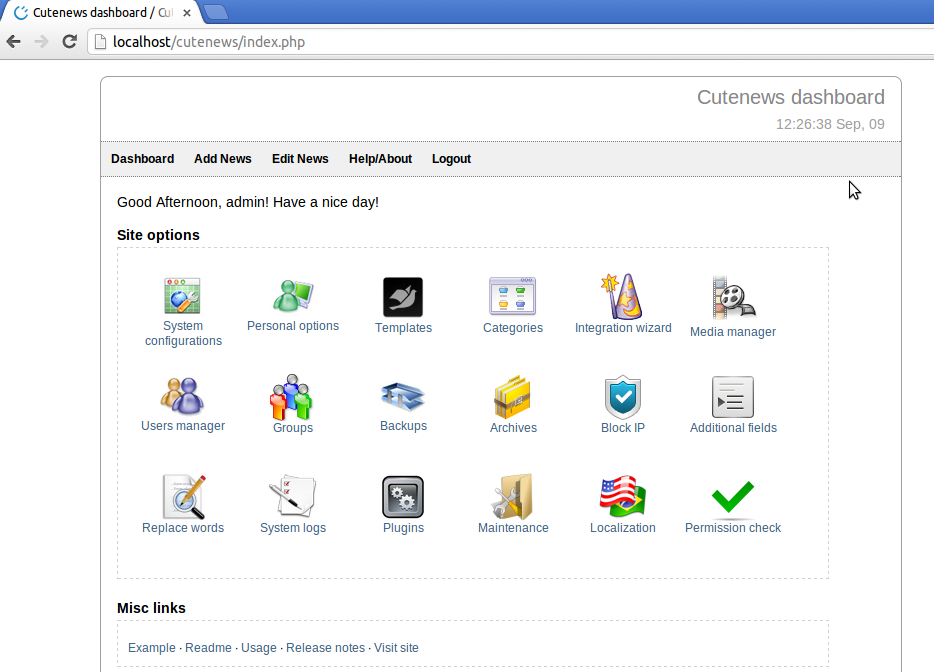
<div align="center">Migration</div>
Migration is very similar to installation. There are several ways to migrate. One of them is copying all the codes including cdata and uploads to backup (FTP). For the version 1.5.3 you should remove the folders core, inc, migrate и skins, and the files cn_friendly_url.php,
example1.php, example2.php, router.php, migrate_to_latest.php, update_cutenews.php и register.php. Cdata (data) and uploads should be at their place. The version 2.0 won't change the files in cdata so you copy it after removing from zip archive where the previous cutenews was. For example, the previous cutenews was here /var/www/cutenews153, launch the installation, enter the admin data (login, password, email) and then migrate.
Note: if the folders skins and skins/emoticons were changed, restore them from backup (if it's needed).
After installation go to the section 'Maintenance'.
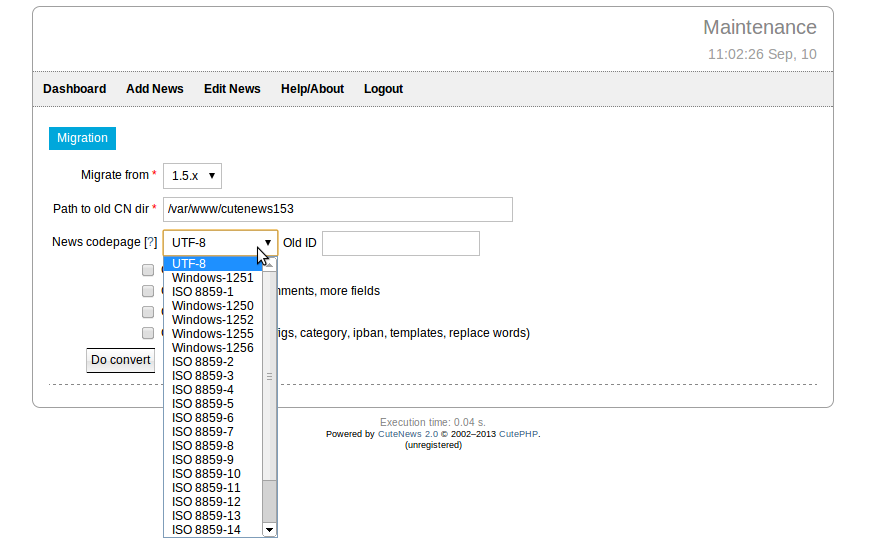
Make sure that the route to the old directory is correct. You can choose the encoding. It's encodeing for the news. The determination of the encoding depends on which encoding is set to the default server - typically UTF-8, but may be different. To test this, you need to see at least one piece of news, not ASCII-encoded characters. To do this, open the file news.txt in the previous version cutenews and get at least one news ID of their old CN.

here you see id=1378789790. Enter it to the field 'old id'. Check how you can see the news of different encodings. Click 'Preview' for it.
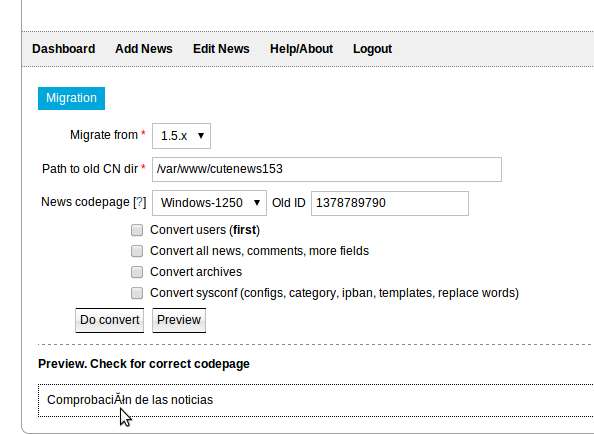
A you see the encoding wasn't Windows-1520. By force coding you can achieve the correct display, if it's done then select the checkbox 'Convert users', and click on 'Do convert', after it choose the second checkbox, third, and then the fourth.
The process of migration is done. Now check how the site works.
Note: after migration go to settings and check Full URL to Cutenews directory and the routes to uploads dir. For restoring them clear all these fileds and click 'Save changes'.
CN Support team
